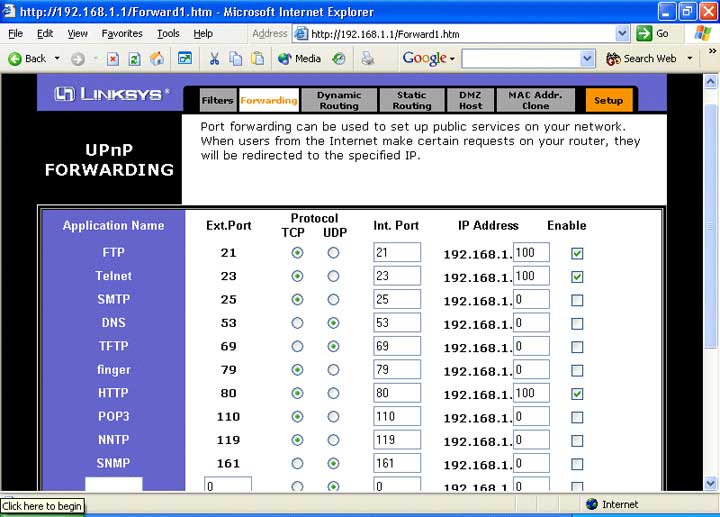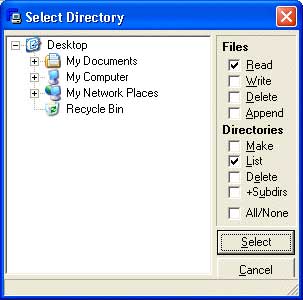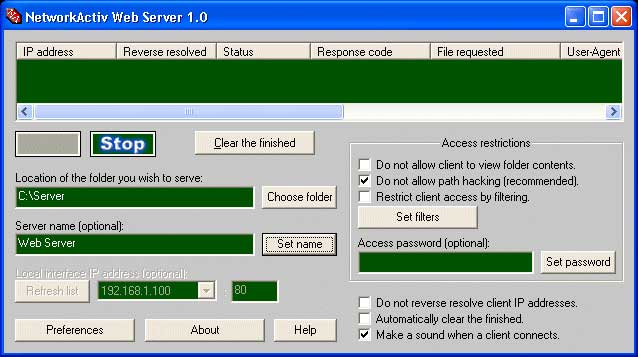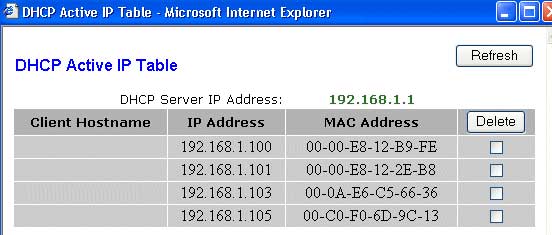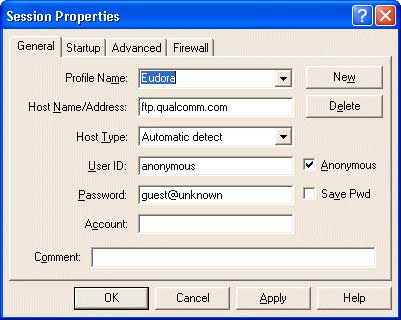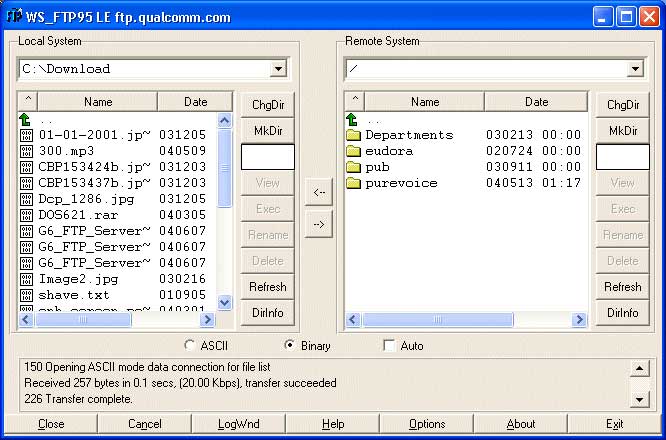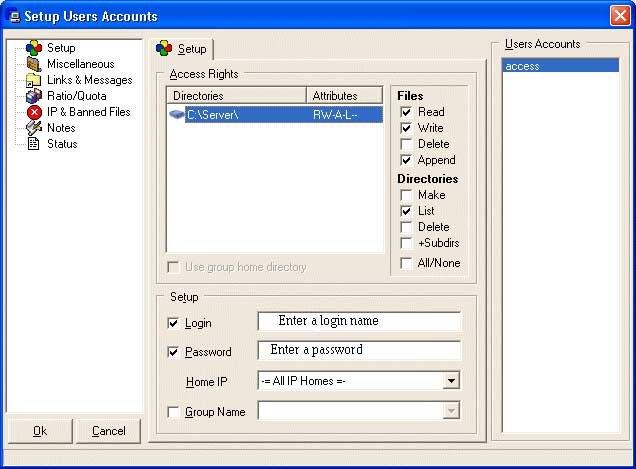|
|
||||||
|
Running a personal server |
||||||
| Wednesday, June 9, 2003 | ||||||
|
||||||
|
|
||||||
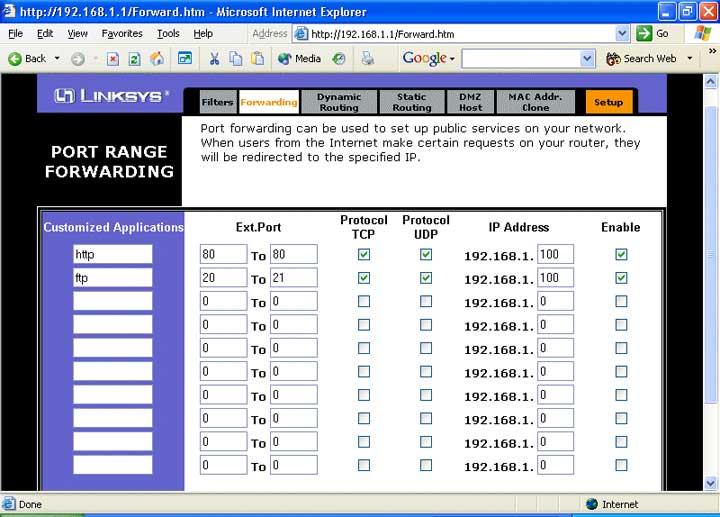 |
||||||
How do you do it? First you need an always on, high speed connection and a machine to serve it out from. We are on DSL and my experimental box was the perfect platform to use. Starting from the beginning, we are behind a Linksys BEFSR41 router that is also a firewall. To allow people in we need to set the proper ports to the OPEN position. From the administrative section of the router you first look at the DHCP Clients table to find the internal IP Address of the machine you wish to use as the server. In the graphic I blocked out the names of the computers on my LAN for security reasons. From there you access the Forwarding or in newer versions of this router, the Applications & Gaming, found by clicking on the Advanced tab. As the graphic shows, you enter the function you wish to preform in the Customized Applications field and the ports that relate to that function in the Ext. Ports fields. Put checkmarks in Protocol TCP and Protocol UDP boxes. Complete the IP Address field by entering the address of the computer you'll be using, in my case it is designated the "100" extension. It may very well be "105" or whatever number that computer has been assigned. Put a check mark in the Enable box, scroll down and check the APPLY button. |
||||||
|
|
||||||
Again in the graphic you'll see the Customized Applications field has HTTP entered on the same line as Ext. Port 80. HTTP is your web browser, Port 80 is the port it utilizes. On the next line you see FTP entered and ports 20 and 21 are open. I am also running an FTP, or File Transfer Protocol server. They run on ports 20 and 21. |
||||||
|
|
||||||
On the Forwarding page above the APPLY button is a UPnP button. In that section I also enabled HTTP and FTP. I don't know if that is required but I activated it anyway. |
||||||
|
|
||||||
Now to test and see if those ports are in fact open. Go to the Gibson Research Center and use their utility. From the URL https://grc.com/x/ne.dll?bh0bkyd2 click on the PROCEED tab then on Common Ports. If those ports are open, it will tell you. |
||||||
|
|
||||||
|
|
||||||
Now you need software. Free is nice, we like free. And I didn't even have to go online to find cracked versions of what I wanted. My first stop was to get Simple Server from www.analogx.com Even though it is highly rated and works with less than three mouse clicks it didn't work outside of my LAN. Now because it was highly rated I thought my problem lay elsewhere - WRONG! A friend runs Apache Server on his connection but that involved a bunch of reading and I swear manuals are written by someone who doesn't speak English so THAT was out! Once I knew Simple Server wasn't working, a quick search found other applications. The first I tested was NetworkActiv Web Server V1.0. Bingo, a 237kb download, choose the folder in your directory you wish to use, hit the Drop Down dialog box to confirm the IP address [don't use the default 127.0.0.0] then click on the Start button [which then greys out and shows the Stop button]. That is it. In your server folder you will have an HTML index page that either has a page such as you're used to looking at in your browser as you're doing now, or a simple page listing files for downloading. The user right clicks on the file and selects Save Target As. |
||||||
|
|
||||||
|
|
||||||
|
|
||||||
|
|
||||||
|
|
||||||
The FTP server is now set up: from the menu bar click Server / Go Online. Thats it, you're now active. |
||||||
|
|
||||||
|
|
||||||
By adding multiple User Accounts you can have several folders served out with differing Login information. Users who have access to one folder will never know you have other folders available serving out God only knows what :). |
||||||
|
|
||||||
How do people find you? From using your IP Address! You will see it at the GRC site or you can go to www.ipchicken.com. Send them the address, http://142.165.244.177 (this is Ensign's unit in Tisdale) or the like, and thats all they need. You may very well be on a Dynamic IP Account. That means from time to time your address will automatically change. If someone says they can no longer reach you your address likely changed. Go to Ip Chicken to confirm it, or more informed users will expand the headers of your email and see the new address themselves. |
||||||
|
|
||||||
For FTP they need to download software, I use WS_FTP LE as mine. Install it then click NEW, create a profile name, enter in the IP address *without* the http, and enter the Login and Password information. That's it. You're in. Once you are in your computer is seen in the left field, the host computer on the right. Select the files to transfer and click either the left or right arrows to move them. |
||||||
|
|
||||||
Now go out, shoot some video, load it onto your computer, encode it digitally and then let your neighbor across the street download it from you. MUCH more fun than burning it to cd and walking it over to him huh? |
||||||
|
|
||||||
Your ISP will hate you. They generally don't like people running servers but unless you're moving large amounts of data daily you likely won't hear from them so go ahead - take a walk on the wild side. After all, you do set your cruise control at 105 kph, don't you :) |
||||||
|
|
||||||
|
|
||||||
|
|